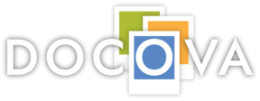Opening Applications
DOCOVA supports web browser clients (Chrome, Internet Explorer, Firefox, etc) and mobile clients (Android & iOS).
Which client are you using? Browser Mobile
Opening Applications in a Browser client
When you first login to DOCOVA, you can find applications to open a couple of different ways.
If you know the name, or part of the name of the application, you can use the Application Search bar.

Enter the first few letters of the application, or any part of the application name, and any and all matching applications will then be displayed.

Once you find the application you want, click the application box and the application will open. When you close the application, you will see that the application has now been added to the My Recently Used Apps list, which is automatically expanded.
If you can’t find the application you need, or you just want to see all applications that are available, click to expand the All Apps section and scroll down to see the list of available applications.

Once you find the application you want, click the application box and the application will open. When you close the application, you will see that the application has now been added to the My Recently Used Apps list, which is automatically expanded.
Opening Applications in a Mobile client
In order to access DOCOVA you will first need to install the DOCOVA application. This can be found in Google Play or the Apple App Store depending on your device. Once installed, you will need to enter your user id and password, as well as the DOCOVA Host and Instance Path information. Your IT Support Team can provide this information to you.

Once you are logged in, all applications that are available to you will be listed. Note that in order for an application to be accessible in the mobile client, the application in question must be enabled for mobile access. (Hey administrators and developers, this can be done in App-Builder. Update the application properties, ‘Mobile Launch Settings’. Note you will also want to look at creating mobile versions of the application forms.)

Once you find the application you want, simply tap it to open. Note that the functionality may be different from what is found in a web browser, due to the differences in mobile clients.